Installation Manual
Our team will be available for any further support needed. All of this is included in the setup fee.
The first thing we do is install a bundle on Netsuite that comes with a series of Saved Searches and Suite Scripts.
The Saved Searches manage the data we want to sync and the Scripts trigger the flows to be run between NetSuite and BigCommerce.
IMPORTANT: The Saved Searches come with already populated mandatory fields, if any of those fields is deleted, the script won’t be able to run and the information won’t sync.
With the Bundle installation comes a Configuration Record, where we save all the important information like BigCommerce Credentials, Endpoints and Tokens.
After setting up the credentials, we move into the Initial data migration
After the initial data migration is done by us, it’s all set up to start syncing the real time data.
NetSuite > BigCommerce
BigCommerce > NetSuite
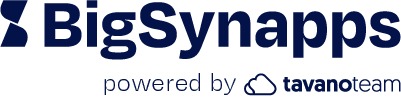
BigSynapps is powered by Tavano Team, an award-winning, leading eCommerce digital agency, and long-time partners of BigCommerce and Oracle-NetSuite.
Their team of NetSuite Professionals will set up the sync between BigCommerce and NetSuite seamlessly, without third-party elements.